CIS247A iLab 2 of 7: Employee Class Complete Solution
iLab 2 of 7: Employee Class
Remember This!
Connect to the iLab here.
Note! Submit your assignment to the Dropbox located on the silver tab at the top of this page.
(See the Syllabus section "Due Dates for Assignments & Exams" for due dates.)
iLAB OVERVIEW
Scenario and Summary
We begin our investigation of object-oriented programming by creating an object-oriented program with a class called Employee. You will create two objects based on the Employee class, along with a class that contains the main method. The attributes, constructors, and methods for this class must satisfy the requirements in Steps 1 through 3. After you create the objects, you will prompt the user for information and then display it.
We will want to ensure that this first class is well-constructed and tested since we will extend this class in Labs 3 through 6.
Deliverables
Due this week:
Capture the Console output window and paste it into a Word document.
Zip the project folder files.
Put the zip file and screen shots (Word document that contains programming code and screen shots of program output) in the Dropbox.
iLAB STEPS
STEP 1: Understand the UML Class Diagram
Back to Top
Use the following UML diagram to build the class. The first section specifies the attributes. The second section specifies the behaviors, and the first character specifies the access modifier value, where:
"-" means that the class member is private, and
"+" means that the class member is public.
STEP 2: Code the Employee Class
Back to Top
Create a new project called "CIS247B_WK2_Lab_LASTNAME".
Using the provided Class Diagram from Step 1, code the Employee class in the new project (i.e., "Realize the UML Class diagrams").
The default constructor should set the attributes as follows:
firstName = "not given"
lastName = "not given"
gender = "U" (for unknown)
dependents = 0
annualSalary = 20,000
The multi-arg constructor should initialize all of the attributes using values passed in using its parameter list.
As shown in the Class diagram, each attribute should have a "getter" to retrieve the stored attribute value, and a "setter" that modifies the value.
The calculatePay( ) method of the Employee class should return the value of annual salary divided by 52 (return annualSalary / 52;).
The displayEmployee() method should display all the attributes of the Employee object in a well-formatted string with logical labels applied to each attribute. Don't forget to call calculatePay from within the displayEmployee method in order to display the Employee's weekly pay as well!
Inside displayEmployee, create a NumberFormat object for currency with the following:
Display the pay with the following:
STEP 3: Code the Main Program
Back to Top
In the Main class, create code statements that perform the following operations. Be sure you follow proper commenting and programming styles (header, indentation, line spacing, etc.).
Create an Employee object using the default constructor.
Prompt for and then set the first name, last name, gender, dependents, and annual salary. (Remember that you have to convert gender, dependents, and annual salary from strings to the appropriate data type.)
Using your code from last week, display a divider that contains the string "Employee Information"
Display the Employee information.
Create a second Employee object using the multi-argument constructor, setting each of the attributes with appropriate valid values.
Using your code from last week, display a divider that contains the string "Employee Information".
Display the Employee information for the second Employee object.
STEP 4: Compile and Test
Back to Top
When done, compile and run your code. Then, debug any errors until your code is error-free.
Check your output to ensure that you have the desired output, modify your code as necessary, and rebuild.
Your output should resemble the following:
STEP 5: Submit Deliverables
Back to Top
Capture the Console output window and paste into a Word document.
Put the zip file and screen shots (Word document) in the Dropbox.
Submit your lab to the Dropbox located on the silver tab at the top of this page. For instructions on how to use the Dropbox, read these step-by-step instructions or watch this Tutorial Dropbox Tutorial.
See the Syllabus section "Due Dates for Assignments & Exams" for due date information.
CIS247A iLab 2 of 7: Employee Class Complete Solution
A+ grade guaranteed! I always give g...





Vikas
Senior JournalistSell Your Solution Report Solution Support Center
Online Users
-
 Vikas
Today
Vikas
Today

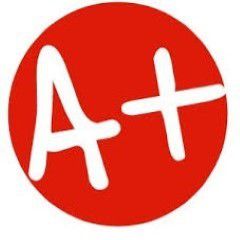


A+ - Thank you!
Thanks for the positive feedback!